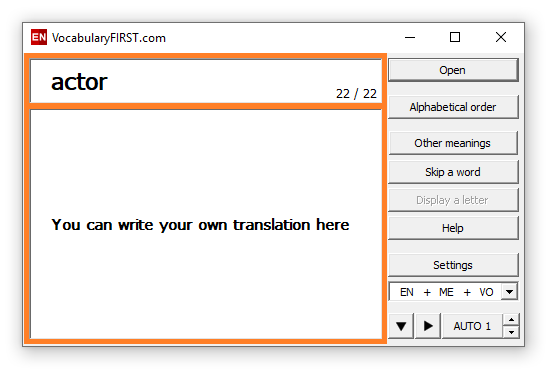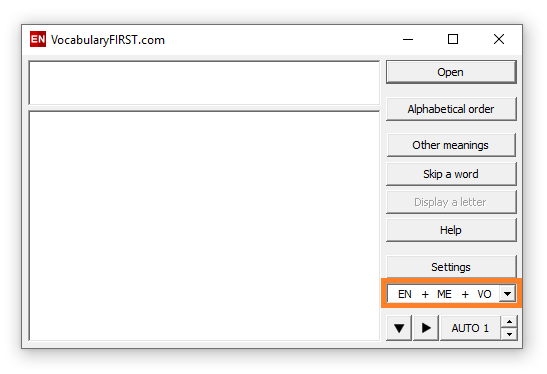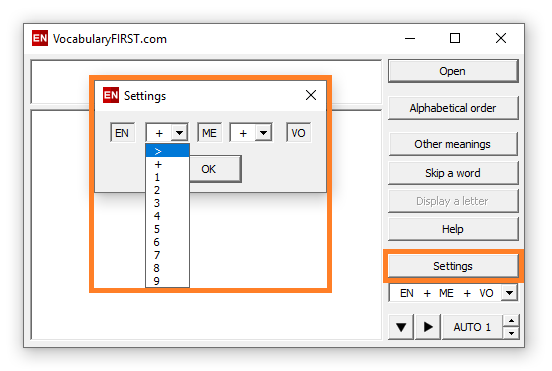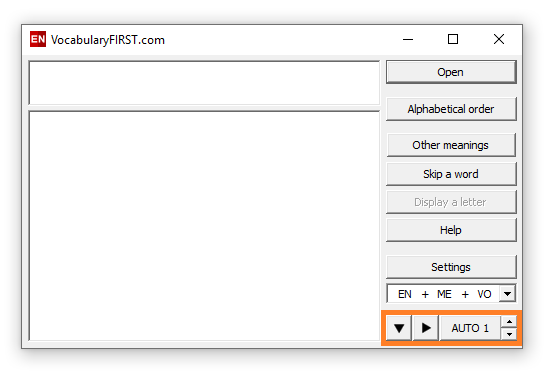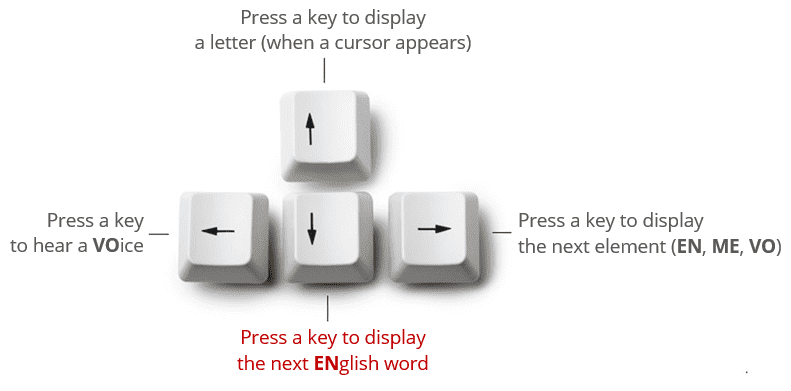English Vocabulary Learning Software
Main functions.
Description of all VocabularyFIRST software functions.
Smart and powerful functions.
Discover all the efficient and useful learning functions that VocabularyFIRST software brings into your computer. We did our best to make English vocabulary learning as easy and effective as possible. All the learning and testing functions are designed to make learning English words easy, comfortable and maybe a little bit fun too.
The upper window
The window where English word (EN) is displayed.
The lower window
The window where translations/meanings (ME) of English word are displayed. You can write up to 5 different translations of given English word in your own language.
Open
Open a database or a learning lesson you want.
Alphabetical order / Random order
The order in which English words are displayed.
All meanings
The other meanings/translations of the English word.
Skip a word
Skip the English word in the learning mode. When the lesson is re-open, the skipped words will be displayed again.
Display a letter
When the cursor appears, you can gradually display the entire English word, letter by letter.
Tip: You can press Up arrow key, too.
Help
Learning modes
You can choose from 13 different learning and testing modes.
EN – ENglish word
ME – MEaning (translation of the word)
VO – VOice (pronunciation of the word)
Settings
You can set the interval between elements (EN, ME, VO) for each learning method.
(>) displays the next element when the button () or Right arrow key () is pressed.
(+) displays both neighbouring elements together at the same time.
(1-9) automatically moves to the next element after a certain time passes (in seconds).
Example (EN + VO 2 ME): At the same time when the ENglish word is displayed and the VOice is played, the MEaning is displayed after 2 seconds.
Button
Displays the next English word in the lesson.
Button
Displays the next element (EN, ME, VO) in given combination according to settings
Example (EN > ME > AU): First the English word is displayed, then after the button is pressed, the meaning of the word is displayed, and when the button is pressed again, the voice can be heard.
Tip: Click on the buttons or press the arrow keys ( ) on the keyboard.
AUTO (1-9)
Automatically shows the next English word in the chosen time interval (1-9 seconds).
Tip: When AUTO function is activated you can change the time interval by pressing arrow keys ( ) on the keyboard.
Control keys
You can easy control the learning program from the keyboard.